Learn How to Print Loan Documents on Legal and Letter Size: Get FREE Sample Docs to Test
As a new loan signing agent, one of the most important part of the job that you'll encounter is printing legal and letter documents accurately and professionally.
Whether you're a seasoned notary or just starting out, it's essential to have a deep understanding of the printing process to ensure your documents meet the highest standards so you are prepared for each and every signing.
Whether you're a seasoned notary or just starting out, it's essential to have a deep understanding of the printing process to ensure your documents meet the highest standards so you are prepared for each and every signing.
Watch This Video Message for Tips on Printing Loan Documents:
|
|
Click the Link Below to Download Your Sample Set of Loan Documents:
Tip #1: Get a Dual Tray Laser Jet Printer
Investing in a dual tray laser jet printer will greatly simplify your workflow as a loan signing agent.
This versatile printer effortlessly handles different page sizes, allowing for smooth and professional signings.
Unlike a single tray printer, you won't need to print each paper size separately or adjust the tray repeatedly. A dual tray printer is a game changer for efficiency and convenience.
For my notary signing agent business, I use the Brother Monochrome Laser Printer HLL5200DW with dual paper tray printing, wireless networking, and mobile printing.
If you don't have this printer already, click below to enroll in the FREE Staples Advantage Program to get this and other notary supplies at a discounted rate!
This versatile printer effortlessly handles different page sizes, allowing for smooth and professional signings.
Unlike a single tray printer, you won't need to print each paper size separately or adjust the tray repeatedly. A dual tray printer is a game changer for efficiency and convenience.
For my notary signing agent business, I use the Brother Monochrome Laser Printer HLL5200DW with dual paper tray printing, wireless networking, and mobile printing.
If you don't have this printer already, click below to enroll in the FREE Staples Advantage Program to get this and other notary supplies at a discounted rate!
Tip #2: Set Your Printer to Print by Page Size
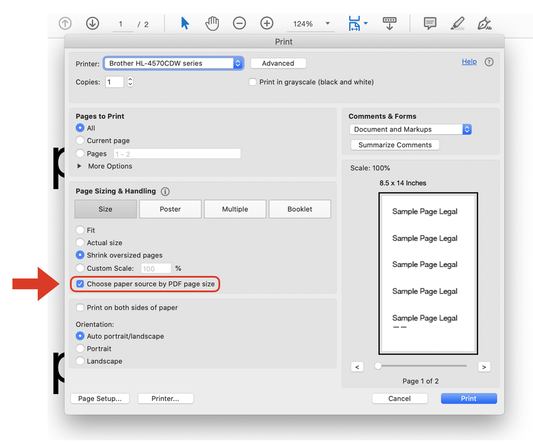
Ensure that your printer settings are configured to print by page size.
This setting guarantees that your letter and legal pages are printed in the correct order, eliminating any mix-ups or potential errors.
Taking this small yet crucial step maintains the integrity of your loan document packages. Double-check your print settings to ensure a seamless printing experience.
If you are using a mac, it's important that you download Adobe Acrobat Reader and use that software to print, NOT Preview, Mac's default PDF viewer.
Once you download that software, you simply adjust your print settings in the print dialogue box (which opens up when you print a document) to say "Choose paper source by PDF page size."
Should you have any issues, reach out directly to Brother's technical support found here. They are there to help you be able to use their printers to the highest capabilities!
This setting guarantees that your letter and legal pages are printed in the correct order, eliminating any mix-ups or potential errors.
Taking this small yet crucial step maintains the integrity of your loan document packages. Double-check your print settings to ensure a seamless printing experience.
If you are using a mac, it's important that you download Adobe Acrobat Reader and use that software to print, NOT Preview, Mac's default PDF viewer.
Once you download that software, you simply adjust your print settings in the print dialogue box (which opens up when you print a document) to say "Choose paper source by PDF page size."
Should you have any issues, reach out directly to Brother's technical support found here. They are there to help you be able to use their printers to the highest capabilities!
Tip #3: Get Sample Loan Documents to Test Your Printer
To aid in your practice and preparation on your next loan signing appointment, click on the link below to download a sample set of loan documents and get your printer ready for your first signing!
If you would like to learn more strategies, tips, and techniques that help you grow your notary loan signing agent business so you can make more money, click the link below to learn about our best-selling loan signing course:



